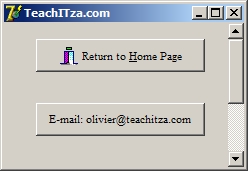|
|
|
This page lists files in CSV (Comma Separated Values) and TXT (text) format that can be used as data in Delphi programming as well as imported data for a database program such as MS Access. Rugby Super 14 Statistics 2007 2007super14.csv 2007super14.txt CO2 Emissions per country CO2Emissions.csv CO2Emissions.txt ASCII characters ascii.csv ascii.txt Calories for some foods calories.csv calories.txt Fibonacci numbers fibonacci.csv fibonacci.txt Formula 1 winners formula1.csv formula1.txt Random set of surnames and marks (3 columns of marks) marks.csv marks.txt Random set of surnames and marks (10 columns of marks) marks10.csv marks10.txt 330 Top earning movies in the USA movies.csv movies.txt Chemical elements with Atomic Weight, Name, Symbol, Melting Point, Boiling Point, Density, Date discovered and Group periodic.csv periodic.txt First 100 prime numbers prime.csv prime.txt Sample of rainfall in mm for some South African towns and cities rainfallmm.csv rainfallmm.txt Rand currency rate against some other currencies randrates.csv randrates.txt Rand rate against the US dollar over a 6 month period randusd.csv randusd.txt 54 Longest rivers in the world with data in miles and km rivers.csv rivers.txt International matches against South African rugby team sarugby.csv sarugby.txt Names and details on some of the major stars stars.csv stars.txt
Steps to import a CSV file into MS Access (version 2000): |